2. In the "Preferences" section, click on "Change Language" Icon.
3. From the cPanel Language Configuration Page, chose your language from the dropdown menu and then click on the "Change" button.
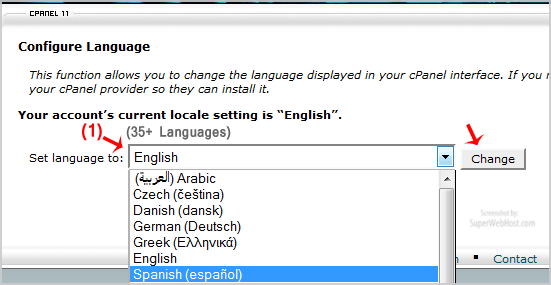
Your cPanel language has been successfully changed.
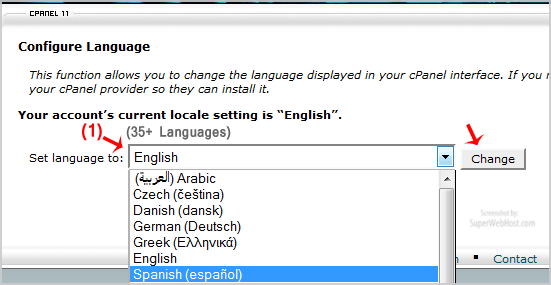
cPanel can be accessed by using either of the URLs below: www.yourdomain.com/cpanel...
Login to cPanel. In the "Stats" section on the right, located the row labeled "PHP version"....
Within cPanel, there are numerous statistics listed on the left of the screen. Main Domain -...
When viewing an access log, there are many different statistics to consider: Unique Visitor -...
If you can access your cPanel account, follow these steps to reset your password:1. Log into your...

