If your domain is registered on DynaDot, you should follow this tutorial to update the NameServer of your Domain to our NameServer.
1. Open the DynaDot website and click on "Login". It will show you a login form.
2. Enter the username and password of your DynaDot account and then click the "login" button.
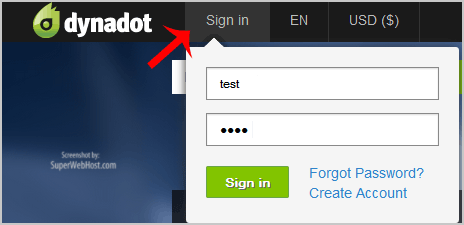
3. After a successful login, select "Manage" from the "Domains" drop-down menu.
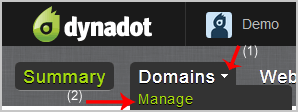
4. Check the box next to your domain name(s) and click on the "Name servers" icon.
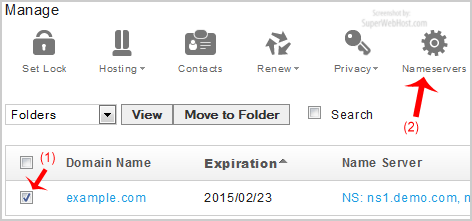
5. Click on the "Name Servers" tab.
6. To add new name servers, look at Option 1. Enter your two name servers in the provided text boxes, and then click the "Enter Name Servers" button to save your changes.
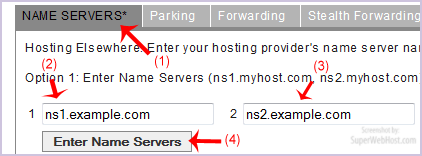
Note: For your current name server you need to check your Hosting Welcome E-mail and if you have lost it, then contact us and we will be happy to help you. It may take anywhere from 12 to 24 hours for the changes to take effect worldwide.

